The ZenBook 14 UX425JA was launched quietly in April via a press release on Asus’s website, and reached Singapore’s shores about two weeks ago. Currently, it seems that only Singapore, Australia and China (known as the Lingyao 14) are fortunate enough to have ‘early access’ to this model. Based on its price positioning (at $1,398 for the i5/8GB/512GB and $1,698 for the i7/8GB/1TB version) and the lack of a 16GB option in Singapore, the UX425JA competes against the likes of other mid-range laptops, such as the HP Envy 13 and x360, Acer Swift 5 and the Dell Inspiron 7490.
Introduction

Intel Core i5-1035G1 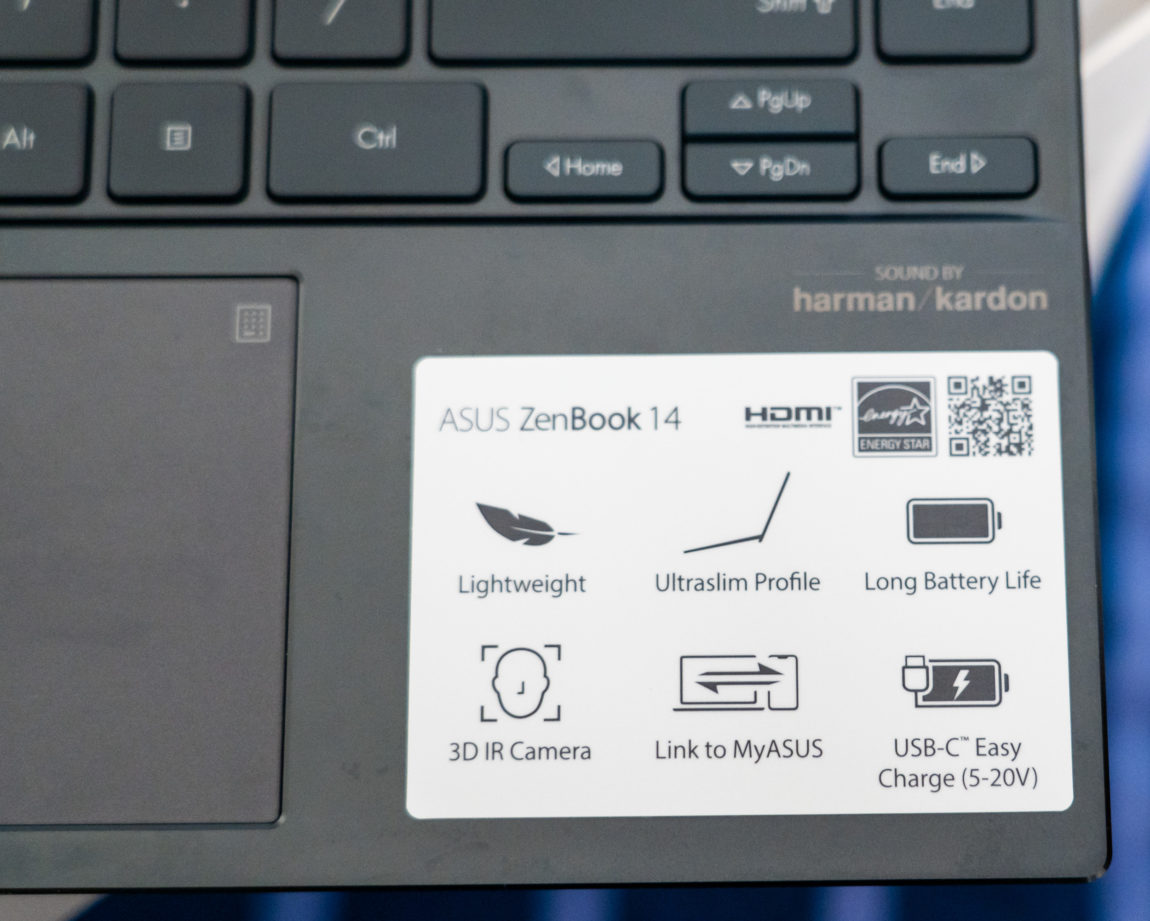
Comes with an IR camera and easy USB-C charging
Launched in early June, the ZenBook 14 UX425JA marks somewhat of a new beginning for Asus. While Asus was an early embracer of new technologies such as Thunderbolt 3 and USB-C charging, it made the puzzling decision of removing support for these ports across its entire (almost) 2018 and 2019 VivoBook and ZenBook line-up. It was a real pity, given that Asus laptops are one of the better-looking and better-built laptop offerings in the market. The UX425JA finally fixes this, introducing not only one, but two full-featured Thunderbolt 3 support. On top of that, you can charge this laptop using any USB power bank, not just those which are compatible with the USB Power Delivery specification.
Specs-wise, the UX425JA seems to tick all the right boxes. It has two full-featured Thunderbolt 3 ports, a full-sized USB 3.2 Gen 1 (5Gbps) port which you can use to connect a mouse or your other ‘legacy’ USB peripherals, a HDMI 2.0 port (which ostensibly supports external 4K displays at 60Hz) and a microSD card slot. It also features biometric identification in the form of an infrared camera, has slim bezels (though the bottom bezel is still thicker than that of, say, the XPS 13 9300), and a keyboard which stretches end-to-end with dedicated Home/End/PgUp/PgDn buttons. On paper, what prevents this from being a perfect laptop are the lack of a 16GB RAM option (in Singapore, at least) and a 3.5mm headphone jack (though a USB-C to 3.5mm audio adapter is included in the box).
These features made me think hard about the Dell XPS 13 9300 I had, which I wasn’t completely happy about as mentioned in my review. Eventually, after evaluating my needs vs. wants, I decided to sell the XPS 13 9300 and purchased the base model of the UX425JA, which comes equipped with an Intel Core i5-1035G1 processor, 8GB of RAM and a 512GB Samsung NVMe SSD, for almost half the price I paid for the XPS 13 9300. At $1,398, this configuration of the UX425JA is $700 cheaper than a similarly-configured XPS 13 9300 (priced at an eye-watering $2,099), plus you get an extra HDMI and full-sized USB port.
Design and Outlook
The UX425JA I have on hand is finished in ‘Pine Grey’, which is the only colour offered in Singapore at the moment. In person, Pine Grey is basically grey with a somewhat bluish or greenish tint to it. Compared to the rich royal blue shades found on the UX433, Acer Swift 5 and the HP Spectre x360, or the carbon fibre finish of the Dell XPS, this laptop is comparatively dull looking.
Still, the laptop is very well-built. It’s fashioned out of aluminium throughout, with the exception of the plastic bezels surrounding the screen. There is a little bit of flex when you press hard on the keyboard deck or the purposefully try to twist the laptop’s lid; though it’s nothing as compared to those magnesium composite laptops such as the Acer Swift 5 and the LG gram. The laptop is rated to MIL-STD-810G standards according to Asus, so it should survive minor drops and the such.

The touchpad doubles up as a number pad 
Directional keys on the right
The keyboard deck is smooth, and doesn’t feel overly warm to the touch in use. With an infrared thermometer, the keyboard deck measured about 34.6 degrees Celsius, which is about 4 degrees above room temperature. Strangely, while my measurement of the XPS 13 9300 was similar, the XPS felt a whole lot warmer. Perhaps it’s a metal vs carbon fibre thing. For prolonged usage, I find the UX425JA far more comfortable to use than the Dell.
The keys have somewhat of a soft-touch finish to it, and has a very generous key travel compared to many other ultrabooks. Ironically, the generous key travel makes the keys feel a little mushy and a little noisy (especially the spacebar), but it’s something you’ll get used to rather quickly. The keyboard layout also takes a little time to get used to, because the keys have essentially been shifted to the left to make room for the Home/PgUp/PgDn/End buttons. While I appreciate that Asus has made good use of available real estate to maximise the width of the keyboard, I would much rather they do away with the keys on the right and maybe move it on top of the left and right arrows instead (like how Acer does it).
The keyboard backlight is white and offered in three levels. The backlight stays on for about a full minute after the last movement, however, which can get quite distracting. It also turns on again once you move the mouse.
There power button is mounted right next to the “Delete” key, which is a little unfortunate but something that is becoming common on laptops these days. Thankfully, as the power button is situated on top of the Home key row and the “Delete” key still sits right on top of “Backspace”, it’s harder for you to reach the power button by accident. However, unlike some other laptops, there is no delay after pressing the power button–even tapping it quickly will put the laptop to sleep.

The touchpad area is really generous, so much so that I often end up with misclicks due to my palm pressing in on the touchpad. This is especially so for your right palm–due to the fact that the keys are shifted to the left to make space for the Home/PgUp/PgDn/End keys, your right palm will rest naturally on the touchpad area, so much so that I’ve decided to turn off the touchpad altogether when using a mouse. The touchpad feels smooth and is seems to be made out of glass. Nearly all of the touchpad is clickable, though the clicks are quite deep so it doesn’t feel that premium. Tracking speeds are on par with the best of Windows touchpads. The touchpad also utilises Windows’ excellent Precision Touchpad drivers, so you are able to exploit the full range of gestures available.
As with many of Asus’s recent laptops, there is a number pad built-in on the touchpad, which is actually quite useful. A nice touch is that the number pad sends numlock keys, so you can easily type out Alt codes, e.g. Alt+0128 for the Euro sign.
There are some areas which makes the laptop feel less premium than, say, the XPS 13 9300. For one, the laptop leaves a little bit of a gap when the laptop is closed, so dust could ostensibly make its way through to the screen (hopefully not!). In addition, while the lid can be opened and closed with one finger (unlike my experience with the XPS 13 9300), the screen hinge is a little loose, so if you carry the laptop with the screen open, the screen tends to flip open to its maximum extension, which is a little annoying. Speaking of which, due to the ErgoLift hinge design, the laptop flips open only to about a 150 degree angle at the maximum. The hinge also creaks a little while opening/ closing.
Display
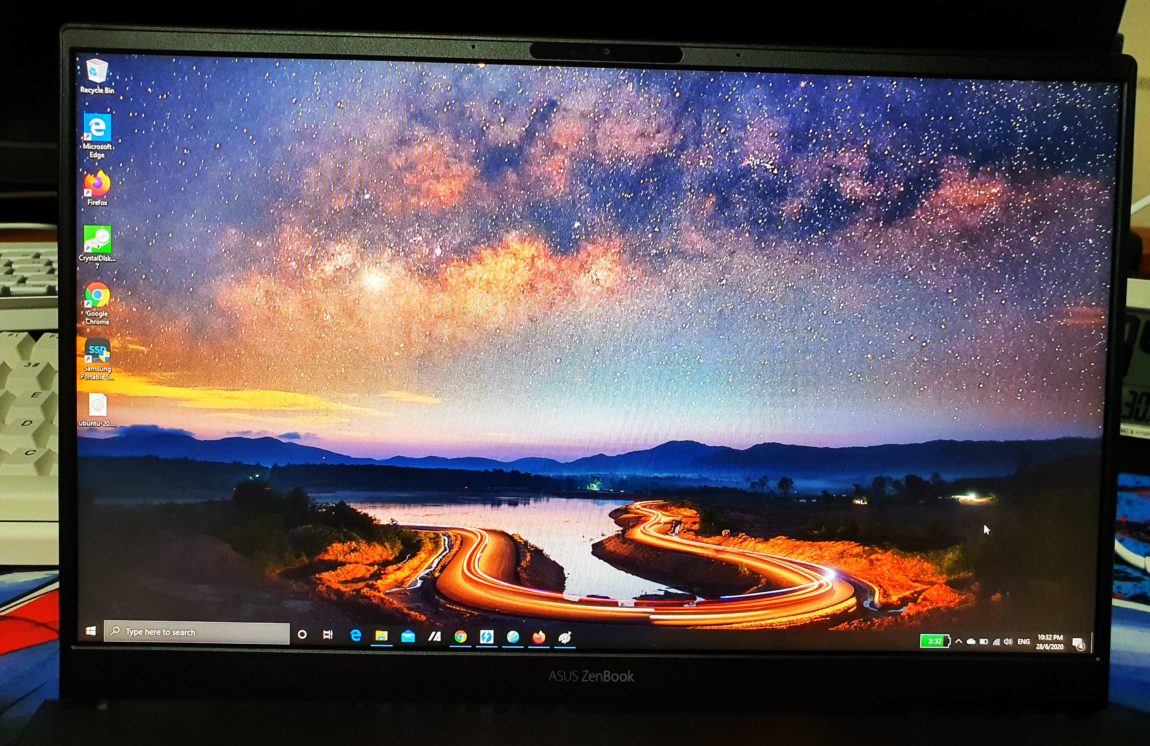
If you’ve read my reviews, I am very, very particular when it comes to displays. Over the past year, many of the laptops I’ve seen or used have issues such as dead pixels, image retention, uneven colour temperature and grey streaks.
In this regard, the panel on the UX425JA is surprisingly good. To the visible eye, the screen looks reasonably uniform, with no unsightly shadows, glows or uneven colour temperature. Backlight bleeding is kept to a minimum. It does, however, suffer from quite a little bit of IPS glow in the dark, though it does not bother me in normal use.
The display is advertised as a 300-nit, Full HD display with a matte coating. The matte coating on this laptop is really light and hardly affects the on-screen clarity all the while being anti-reflective. According to HWInfo, the display panel is the Chi Mei/Innolux N140HCE-EN2.
For some reason, Asus is not advertising the colour gamut of this laptop on its official page. I went to Challenger at Bugis Junction and the salesperson told me it was just a ‘normal’ IPS display and not 100% sRGB. Similarly, the Asus flagship store in Bugis also informed me that the display was just a normal display and not 100% sRGB. However, I was not entirely convinced–the screen didn’t look dull enough to be a low colour gamut display.
Undeterred, I went to another store and managed to download HWInfo, which revealed the screen to be a Chi Mei (aka Innolux) N140HCE-EN2. A quick Google search reveals it to be a full sRGB screen with a very high PWM frequency rate, which is a good characteristic to have (though not perfect–some screens do not use PWM at all, which eliminates the problem of flicker-induced headaches and reduces eye strain). Armed with this knowledge, I felt safe in buying this laptop. Later on, Asus would confirm via email to me that the screen is indeed 100% sRGB. I wonder why this is not advertised on their website–perhaps, they do not want to affect sales of their ‘higher-end’ models (which, in my opinion, are lower-end because of the lack of Thunderbolt 3 and USB-C display/ charging support), or perhaps they might have plans to slot in a lower-end display somewhere down the road.
Objectively, the screen scores very well when measured with a SpyderX colourimeter. Screen brightness was measured at 295.64 nits in the centre, which is very close to the 300-nit specification. What made me impressed was the luminance uniformity–the display measured within 280 to 300 nits in all parts of the screen save for the top left hand corner, which was subtly darker at 271 nits. In real world use, I do not notice a difference. Colour uniformity is also right on point, with a maximum delta C of 1.51 and with all nine squares within the recommended tolerance range. In comparison, the XPS 9300 had a maximum delta C of 3.29. The display also covers 97.7% of the sRGB gamut, with a gamut volume of 102.6% sRGB. Indeed, it is a full sRGB panel.
Overall, it is quite refreshing to see a display that performs so well in 2020. Over the past year or so, I have tried the IdeaPad 720s, Yoga S740, Yoga S730, Dell XPS 13 9300 and the LG gram 14. Of the five, only the older IdeaPad 720s and Yoga S730, which date back to 2018, performed up to my expectation. Many sets of the Lenovo IdeaPad S740 and LG gram 14 I’ve come across, in particular, have quite an obvious colour uniformity issue. While I would love to have seen a brighter 400 or 500 nits display offered (the UX425JA actually has a 400 nits option in other regions), I am contented with the 300 nits offered on the UX425JA given that it has a matte display coating and has an otherwise perfect display.
My unit had a minor cosmetic defect on the plastic bezel–there appears to be a wee bit of extra plastic at the top right edge–though it is only visible when looking at the laptop from the top and does not affect the screen in any way.
Ports and Features
For a laptop of this size, the port selection is actually pretty good.
On the right, you get a full-sized USB 3.2 port, so you still have an option to plug in a wireless (non-Bluetooth) mouse without resorting to the dongle life. This port, however, is unfortunately restricted to Gen 1 (5Gbps) speeds. There is also a microSD slot which maxes out at UHS-I speed (about 100MB/s read and 80MB/s write). It’s as good as UHS-I microSD card readers go, which should be good enough for most people (UHS-II microSD cards are incredibly hard to come by and so far, I think only Dell has implemented UHS-II card readers across its lineup). Unfortunately, the microSD slot does not appear to be bootable, which is quite a pity, for I had intended to use it in a dual-boot configuration. Right next to the microSD slot sits the power LED, which is quite superfluous given that there is already another LED on the power button.
On the left is where things get interesting. You get a HDMI 2.0 port and two Thunderbolt 3 ports–a rarity outside of the premium HP Spectre and Dell XPS range. With a combination of these ports, I managed to connect a 1440p monitor at 144Hz, a 4K monitor at 60Hz and a Full HD monitor at 60Hz at the same time, though it did take quite a bit of jiggling around and stuff.
The two Thunderbolt 3 ports are full 4-lane PCI-Express. Strangely, HWInfo reports the PCI-Express version to be 1.1, with a corresponding link rate of 2.5GT/s per lane. This appears to be an error, because I was able to utilise the Samung X5 Thunderbolt SSD to its full potential. Speaking of which, I experienced a little bit of compatibility issue with the Samsung X5 SSD only on the lower Thunderbolt 3 port, where it would keep connecting and disconnecting. I had no such issues on my other Thunderbolt 3 and USB-C devices, however, and it worked fine when connecting to a powered Dell WD19TB dock on the same port. I was also able to reproduce the issue on a Gain City display set, indicating that it is not a specific issue to my unit. Perhaps the lower Thunderbolt 3 port is unable to support the power required by the SSD.
The HDMI 2.0 port on the laptop was somehow unable to connect to my 4K television at 60Hz and was only able to connect to my QHD 144Hz monitor at a maximum of 120Hz. Previously, I experienced the same issue on the LG gram 14, so I’ll chalk this up to a compatibility issue/ bug with Intel Ice Lake graphics. Thankfully, these displays were able to perform to their full potential using a USB-C to HDMI 2.0 video adapter, so it would just be a minor inconvenience at most.
What’s noticeably lacking–a 3.5mm headphone jack. Personally, I am not really perturbed by this decision because the audio quality on the headphone jack on laptops is typically mediocre and I often use a USB headset instead. If you need to use headphones, however, Asus has bundled a 3.5mm to USB-C adapter in the box.
The UX425JA doesn’t have a fingerprint reader. It does, however, have an IR camera which isn’t as quick or accurate as the one on the Dell XPS 13 9300, but still serviceable. The webcam quality is as you would expect on a laptop–mediocre. Though, it’s not as grainy as the one on the XPS 13 9300 (Asus probably added in some software enhancements there). Wi-Fi and Bluetooth are served by an Intel AX201 wireless adapter, which supports Wi-Fi 6 and Bluetooth 5. Speeds are on par to that of the other Wi-Fi 6 laptops I’ve tried.
The BIOS on this laptop is a refreshing change from the typical blue-and-grey; it has a full graphical user interface with an ‘easy’ and ‘advanced’ mode. Unfortunately, the ‘advanced’ mode doesn’t really allow you to change many options, as typical with most laptops. The BIOS, however, reports the existence of a single fan, which seems to spin at rather high speeds.
Performance and Battery Life
My unit configuration comes with an Intel Core i5-1035G1 processor, 8GB of RAM and a 512GB SSD.
The SSD appears to be a Samsung PM991, which is a mid-range TLC drive. Using CrystalDiskMark, I measured read and write speeds of 2,250MB/s and 1,170MB/s, which seems to be within the specification for this drive. It is definitely not as performant as the SK Hynix or Kioxia options found on the XPS 13 9300, but it’s still an order of magnitude better than the Intel QLC Optane drives.
Audio latency appears to be quite good. Measured using LatencyMon, average latency with Bluetooth headphones and YouTube playing in the foreground was about 150ms to 250ms. Unfortunately, there is still a noticeable audio sync issue even on Bluetooth 5.0 headsets when playing videos as compared to Android or iOS–I guess this could just be an inherent issue with Windows 10.
My configuration comes with the basic Intel UHD Graphics, so I didn’t even bother running any gaming benchmarks at all. However, running Cinebench R20 revealed power limit throttling issues. Basically, after a number of seconds where the laptop would run at above 25W TDP, it would slowly throttle down to a 15W TDP. This does not appear to be a heat issue, for the CPU core temperature hovered at around the late 60s to early 70s. At the end of the test, I was only able to obtain a score of 1,123, which is about 300 to 400 points off what you would normally expect for a Core i5 laptop. This is a little concerning given that Asus intends to launch a similar Ryzen 4000 equipped model in the near future; if the AMD model is similarly capped at a 15W TDP, we’ll probably hear lots of complaints.
In daily use, the UX425JA works just fine, even with nearly twenty tabs open in Chrome. Surprisingly, the lowly 8GB of RAM doesn’t appear to be a major bottleneck thus far. Perhaps I might start to feel it when I start running Lightroom or Photoshop on this thing. However, if you’re using this laptop just to surf the internet or to run Microsoft Office (assuming you’re not opening huge Excel spreadsheets), you should be fine.
This laptop is perhaps best suited as a secondary computer for those who are frequently on the move (as hard as it may be to fathom these days). To this end, Asus has equipped the UX425JA with a generous 67Wh battery, which is larger than the typical 46Wh to 60Wh batteries found in most laptops. In this category, only the LG gram 14 has the UX425JA beat, with its slightly larger 72Wh battery. Battery life wise, this laptop seems to be able to run for at least eight hours on typical use. I’ll update this review over time after more real-world use.
And if the 67Wh battery isn’t enough, you can top it off with just about any USB power bank. Asus has gone one step further than simply offering USB Power Delivery charging–you can also charge the UX425JA with a typical USB-A to USB-C power bank just like how you would charge a phone. It’s a game changer, and somewhat unexpected coming from a vendor that had adamantly refused to incorporate USB-C charging across its lineup last year.
Conclusion
The UX425JA is an amazing laptop. It has a good design, great display, and an excellent mix of ports (save for the lack of a headphone jack). While there are some minor issues (e.g. Thunderbolt 3 compatibility issue with one of the ports which should not bother most users, slightly loose screen hinges and an overly large touchpad area), none of these are dealbreakers by any means.
Currently, the UX425JA is offered in two configurations–an i5-1035G1/8GB RAM/512GB SSD option for $1,398 and an i7-1065G7/8GB RAM/1TB SSD option for $1,698. Given the lack of a 16GB RAM option and that the laptop is prone to throttling, I would recommend most users to go for the cheaper option, unless you really require the 1TB of storage. I have not opened up the laptop yet, but I would presume that the SSD could be replaceable, so you could potentially do a swap yourself and save some money. To be honest, if the i7/16GB/1TB configuration were offered here in Singapore, it would be the hands-down best Windows ultraportable as of now (well, at least until laptops equipped with AMD Ryzen 4000 start flooding the market). There would really be no reason to go for the Dell XPS 13, unless you really care for the 16:10 display or require a 4K touch option.
For me, I’ve been searching for a new laptop since last October, and I believe I’ve finally arrived at my laptop of choice, at least for the near future. If only there were a 16GB option…
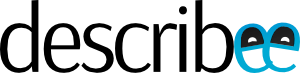




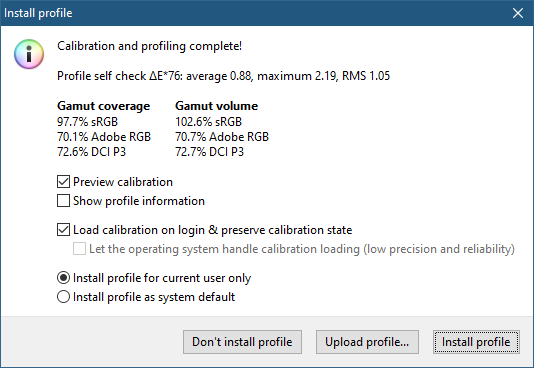
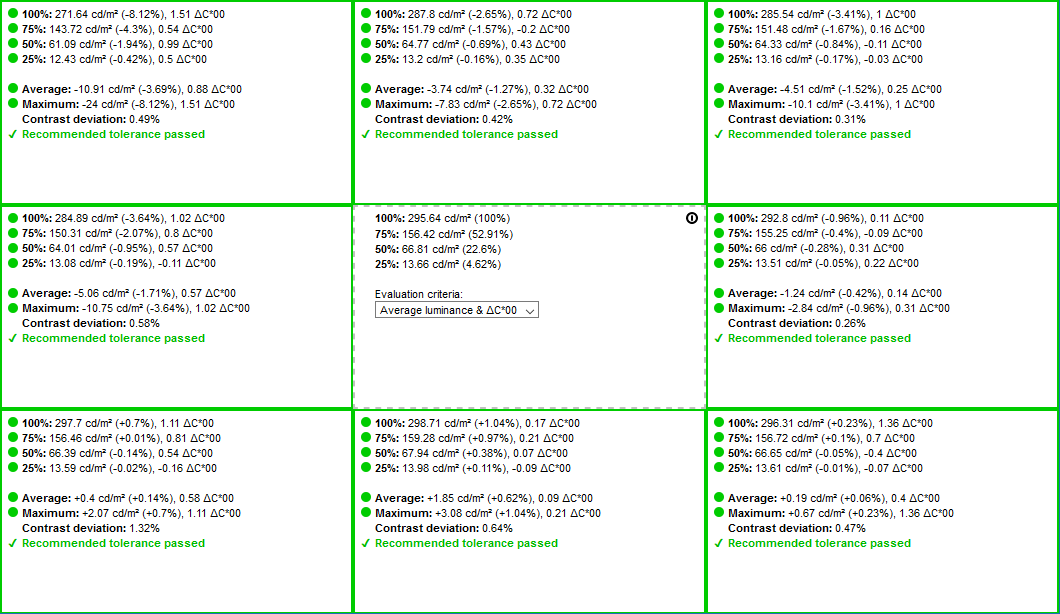
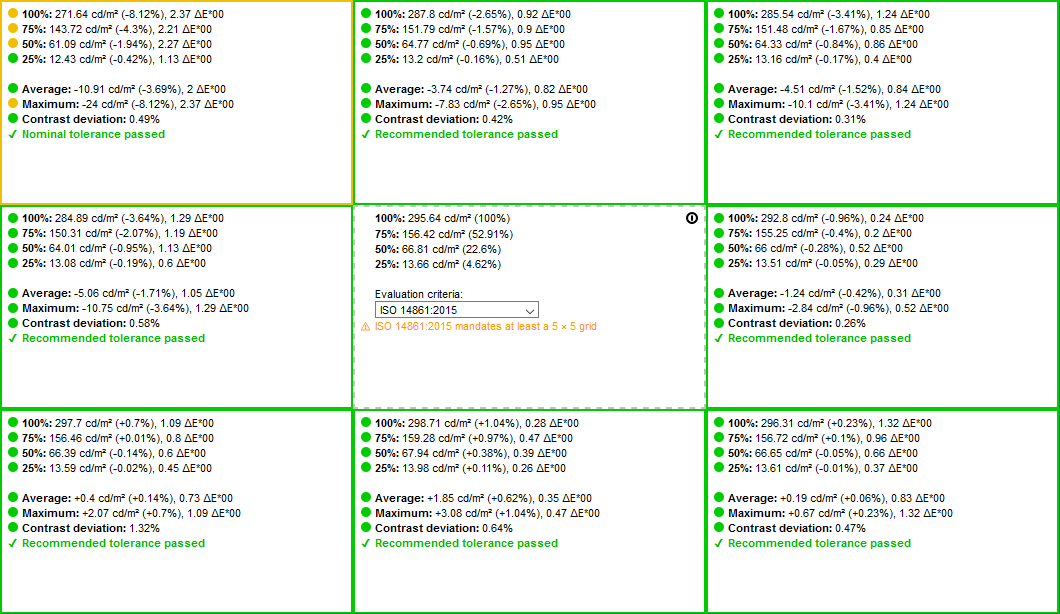


Me too looking for new laptop that can be used for more than 5 years in future, thought this is the one but not due to 8GB RAM only…
Please publish when u found your dream replacement laptop in future 😊
Hello! How’s the battery life on it so far? Is it anywhere close to the advertised 22 hours?
Great review, detailed and very helpful, this model is pretty new and hard to find user experience reviews. I will be waiting for the AMD um425 review before committing to neither of the models.
Seems the UX425JA configurations availably is region dependent, as we have configuration available i5/i7 with 8/16 RAM and 256/512 GB
Nice review